Maximizing Your Laptop Performance & Battery: Tips and Tricks
Version 1.116
This guide lists some tips and tricks that you can use with the Dell XPS, Inspiron, Latitude and Studio line of products such as M1210, M1330, M1410, M1530, M1730, and M2010 models notebook to give you a richer experience. I got my Dell XPS M1210 from Dell Singapore, so configurations may slightly vary.
Many of these tips can also be applied to other laptop brands such as HP, Lenovo, Acer, Gateway, Sony, etc.

A Mini Review of my Dell XPS M1210
Good Things
- Star Performer
- Dedicated buttons for music playback that can be used with Winamp (see tip below)
- Batteries can last up to 6 hours with Internet usage and low brightness using 9 cell
- Quiet operation with Quiet Acoustics mode
- Excellent quality display, although reflections can get in the way with low brightness
- Excellent Tech Support, never had to wait for more than 1 minute for my calls to be answered
- 180 Degree Rotatory WebCam (Actual about 100, since the top part is blocked)
- 7200rpm HDD customizability support
- Huge Customizability Options when purchasing (who needs 4GB RAM anyway?)
- MediaDirect
A few things that surprised me
- It is Heavy and Thick (with a 9 cell and the Geforce Go 7400, the weight comes to 2.4kg)
- The built-in speakers
suck.
- The screen is too bright even at the lowest level (when all the lights are off)
- MediaDirect is actually a variation of Windows XP. It does not save any power. I expected it to be a one-button touch to play media. Well, it is, but not the battery power saver kind I expected.
- There are no protective covers for the once-in-a-while used VGA port.
- The Media Buttons are not exactly easy to press, but then, it could be because they were meant to be like that
- The Webcam (camera) sucks power even if you are not using it. Dell Support says that this is by design. You will notice that it gets noticeably warm even though its not used. BIG waste of battery.
- The laptop gets hot and fans spin even under light usage (just surfing web). No amount of meddling with the clock speed could stop the fans from spinning up every once and then.
- Not able to underclock the graphics card to save power. The nVidia applet keeps telling me that tests fail when I try to apply the settings.
- "Integrated Sound Blaster® Audigy™ HD Software Edition" .. the software edition was added later so early birds who opted for it were surprised to find that it came with a Sigmatel sound card instead of a Creative one.
Tips to Maximize your Dell Laptop Portable's Performance
All downloads mentioned are free!
- Monitor temperatures and Control Fan Speeds (For Dell laptops)
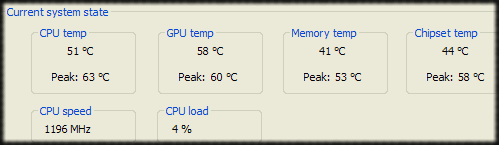
Download I8kfanGUI. You can view all temperatures, including CPU, RAM, chipset, hard disk and even the fan speed. Heck, you can also increase/decrease the fan speed and set it blasting away at full speed! - Speed up loading times

Defrag your hard disk regularly. Disable unnecessary services (run > services.msc), items in Startup folder and items set to auto run (run > msconfig) on Windows startup. - Force the CPU to work slower if you don't need the power
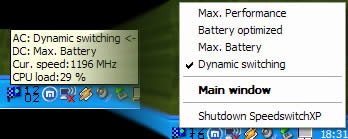
Use SpeedSwitchXp to force the CPU to a lower speed to conserve power, or force to high speed for highest performance. It can even automatically switch depending on whether battery or direct AC is being used!
- Use the latest BIOS version available
As of this writing, the latest for XPS M1210 is A08 (or A07 if it causes problems) for M1210. REMEMBER TO USE AC POWER with BATTERY as any hiccups during the flashing process can render your laptop unbootable! - Enable Performance Mode in BIOS
Go to BIOS Setup, Performance, enable Performance mode for HDD Acoustics. Note that this will cause the HDD to be noisier, so you will need to decide if performance or noise is more important to you.
- Face the Reality (For Dell XPS M1210 laptops)
Even though it claims to be a 256MB Geforce Go 7400, in reality, it is only 64MB dedicated, with the rest shared from the main memory pool. That is the meaning behind TurboCache. Just FYI.
- Reformat, Reinstall and Enjoy a Ad-Free Installation
Dig out the Windows CD that came with the laptop and reinstall the operating system, deleting all partitions (this will also destroy MediaDirect, recovery partitions and all data on the hard disk including documents and programs that came pre-installed. If you want to save the recovery partition, simply format the drive that Windows is on using the Windows Setup CD).
Of course, you will need to reinstall all drivers and all necessary applications again - you have the CDs don't you? But now you have a choice on what you want to install as new laptops are known to come with many unnecessary software.
If you need MediaDirect functionality, you will need to leave unallocated space of 1.5GB for the MediaDirect files, which you can install from the Dell MediaDirect Repair CD. Have the technical support on the phone before installing Windows if you are not sure how to proceed.
- Enhance the fonts of your display (for XP users)
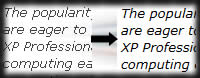
Use ClearType tuner to smooth the fonts of your display. Works wonders when surfing the net! - Use the display at its native resolution
Use your display at the optimum resolution - 1280 x 800 (for XPS M1210 users) - for the best quality. Try to play games at this resolution, as this is the native resolution for this LCD. Any lower, and it will be scaled to fit the LCD and image quality suffers considerably.
If you don't want the image to be stretch, this can be disabled in the BIOS setup. Instead, non-native resolution images will be displayed with black borders on the sides. - Enable Media Buttons to use in Winamp
Media buttons not working with Winamp? Download this plugin!
UPDATE: Simply enabling Global Hot Keys in Winamp Preferences already work. Thanks to Shaun from the comments below.
- Enhance your desktop with widescreen wallpapers!

Having difficulty finding widescreen wallpapers? Don't fret - click here for 1280x800 perfect sized wallpapers for M1210! For other portables, select your native resolution and knock yourself out!
- Access and control your laptop remotely
Control your laptop from your desktop. Use TeamViewer and you can even control your desktop from your laptop (whenever there is Internet). Alternatively, UltraVNC is another 100% open source tool.
- Automatically Shut Down Your Laptop at a pre-defined time
Have your laptop shutdown at a specified time! Get Switch Off and you can force all applications to close down. Great if you like playing videos/music when sleeping or watching DVDs.
- Make use of your laptop's gaming powers!

Yearning for some shooting actions? Make good use of your Geforce card and download Unreal Tournament 2004. Or if you have a more capable system, try Race Driver GRID. All unlimited demo versions free! - Reduce the Gamma For A Vibrant Display (for nVidia cards only)
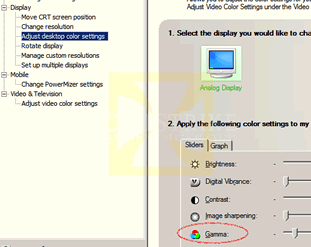
Access the NVIDIA Control Panel by right-clicking anywhere on the desktop and clicking it. Go to "Adjust desktop color settings". Drag the Gamma slider to the most left. Like it? Hit Apply and enjoy! If not, just click Restore Defaults at the top and settings will be restored.
Note that doing this will reduce image details and make images appear darker as well. Personally, I switch it to normal when playing games, viewing lots of photos or watching videos. - Use the latest drivers for your portable
Download the latest XP/Vista chipset, audio, nVidia or intel graphics drivers, etc all here. Choose to enter your service tag, enter your service tag and you are presented with the list of latest drivers. NOTE: The latest version of the nVidia driver for Geforce 7200 for my XPS M1210 actually increased battery power by 25%. It also gave many problems. See update below. Use the driver that came in your Dell CD.
Tips to Minimize your Notebook's Power Usage
All downloads mentioned are free!
- Disable anti-virus, anti-spyware and firewall when not connected to a wireless network
This will save some CPU usage and make your system respond faster. Be forewarned, if you connect to any wireless network, you should enable them back.
Also,if you are doing risky activities such as using a friend's thumb drive or installing a program from dubious sources, be sure to enable your anti-virus - Defrag your hard disk
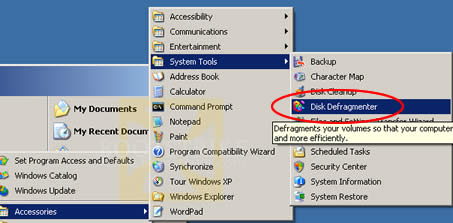
As mentioned above, defrag saves the hard disk from going all over the place to retrieve a file. When defragging, use AC power as it is a hard disk throttling process. - Disable unneeded programs from starting up
Using Start > Run > msconfig. Some programs may be essential, but most others just take up memory and CPU cycles; i.e. more power
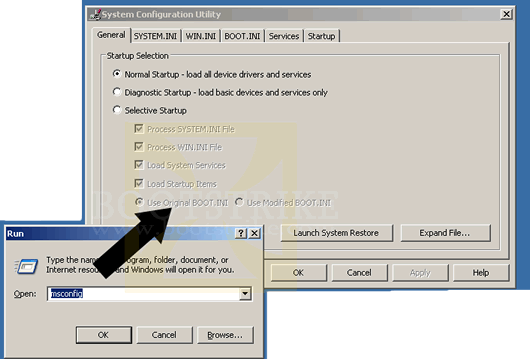
Yet another more powerful utility is AutoRuns. Autoruns allows you to explore in more places where a program may start up, such as Services (Start > Run > services.msc).
Remember, if you are unsure, Google. Don't just disable programs. Disabling programs may cause some features to not work. One example is Bluetooth. I disabled the Service from starting up automatically. The tradeoff is that I had to manually create shortcuts in the start menu to load the required software when Bluetooth needs to be used. - Disable and/or remove hardware devices that you don't need
Except for the webcam - it sucks power even if you disable it in Device Manager. You can manually remove the DVD-ROM (or writer) to lighten the laptop as well as to save a bit of power there.
You can disable the following devices that you don't use in Device Manager (Start, Control Panel, System, Hardware, Device Manager)- DVD-RW drive (manually remove it to lighten the laptop and to completely cut the power connection)
- Bluetooth devices
- Modem
- Network card
- USB ports
- Stand by the system rather than using Hibernate or Shut Down
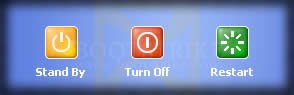
If you are very likely to use the system again in the next 3 hours, I would suggest to put the system in standby mode. While in standby mode, only the following devices are turned on
- CPU (in a very low power state)
- Memory
- Power LED indicator
- Switch off Wireless and Bluetooth when not needed

XPS M1330 Wireless Switch (1) indicates the wireless switch, (2) is LED indicator, while (3) is Wi-Fi Catcher
The above image shows the Dell XPS m1330 wireless switch on the right side towards the front. Similar switches exist for the other laptop models. Simply push the switch to the off position and the power to the wireless card will be cut off.
- Enable PowerMizer (for nVidia card owners)
Access the NVIDIA Control Panel by right-clicking anywhere on the desktop and clicking it. Click 'Change PowerMizer settings' under Mobile. Make sure PowerMizer is enabled as well as 'Extend battery charge by using less power for the display'. This will reduce refresh rate to 50Hz and MAY cause problems with games or 3D graphics applications but does extend battery life if you don't use such applications. - Standard Stuff That Doesn't Need to be Said (Or has been mentioned above)
Run minimal programs. For example, when you are done with Outlook, close it. Don't minimize it to the system tray or taskbar.
Use SpeedSwitchXP to force throttle the CPU to the lowest speed when on battery. Relying on Intel's automatic SpeedStep may cause the CPU to go to full speed without you knowing and taking up additional power.
Avoid using CPU intensive applications like games and encoding tasks when running on batteries.
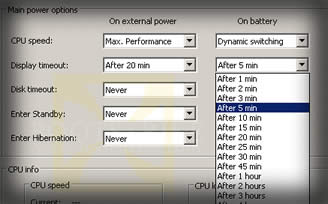
Use the lowest LCD brightness where possible. When display is not needed, either close the lid or set SpeedswitchXP to switch off the display in one minute. Or use MonOff to manually trigger the LCD to be switched off.
Problems With My Dell XPS M1210 So Far
UPDATE 12 May 2007 - Random Problems
Having major problems with the Dell Logitech QuickCam that is integrated into the laptop. Ever since I have got this laptop, I have had these intermittent problems:
- gets stuck with a black lit screen after the Windows XP logo shows with a blinking activity LED
- refuses to show the screen after closing and opening the lid.
- activating the webcam can freeze the whole system (with new webcam drivers)
- sound and usb does not work sometimes on booting up (with new webcam drivers)
After countless power off's, installing of logitech software and updating drivers, I have just disabled and removed the webcam device in Device Manager. As of now, the first and last two issues are not there. Will update this section on how it goes with the 2nd issue.
UPDATE 25 May 2007 - Webcam
Found out that it was a webcam problem after installing XP to the second partition and the problem persisted. Dell offered to replace the webcam for me and it has been working properly for now. I wonder whether the time I use this laptop affects the life of the webcam, since the webcam is always-on whenever the laptop is on.
UPDATE 27 Jan 2008 - 99% CPU Usage
New problems! The system boots up with the System process at 99% CPU usage. This does not occur if I switch off the wireless before powering on. Even enabling the wireless after switching on the laptop brings the System process to 100 percent. Does not always happen though. Disabling the webcam seems to be resolving the issue for the past 3 days. Monitoring...
UPDATE 31 Jan 2008 - Random Hanging
The problem came back! Even when the webcam is disabled. Now I disabled the "Dell Wireless 355 Module with Bluetooth 2.0 + EDR Technology" in Device Manager and the problem seems to be gone again. Monitoring...
UPDATE 15 Apr 2008 - Webcam Torture
Restarting the laptop is a risk. Why? Everytime the XP progress bar disappears and just before it switches the LCD resolution, about 75% of the time, it will hang there. Tried replacing the webcam, same result. Disabled Logitech Webcam and Quickcam Microphone. Same result. Living with it for now, now rarely shutting down my laptop and leaving it on stand by.
UPDATE 8 May 2008 - Bluetooth Culprit
Narrowed it down to either a rusty bluetooth module (the left side where the screw is, is rusted) or a wireless switch that turns itself on depending on the stable environment. Dell replaced/fixed both without much questions. Now the system is working fine and stable.
UPDATE 9 July 2008 - No Stereo Mix
It has been rumored (confirmed with my XPS M1210) that Dell laptops using the Sigma audio chipset (that includes XPS models) are missing a "Stereo Mix" aka as "What You Hear" recording source so users are not able to record whatever that is coming out of the speakers due to RIAA influence.
Also, another rumor is that Dell’s XPS M1330 and M1530 laptops using the Geforce 8x line of mobile chipsets have a high rate of failure.
UPDATE 3 October 2009 - VGA output to projector fails
Recently, I had been having problems outputting the display to an external projector with my XPS M1210. The funny thing is, when I went back home and tried it on a CRT display, it worked without any problems. Perplexed, I thought it is the motherboard problem and Dell replaced it for me without much questions. The problem still persisted. Morever, I noticed the battery usage is much faster than before (3 hours vs 5.5 hours on 9 cell), with the fan almost always spinning.
Today, with the goal of getting to the bottom of this problem, I did some troubleshooting with the projector. Long story short, turns out that the latest nVidia Geforce Go 7400 driver was the cause. Installing the nVidia driver from my Dell CD solved the issue, and the fan started spinning less frequently. A case where updating drivers can make things go wrong.
For those having this problem, the driver I used can be downloaded from Dell's site here (or from our site here). Note that this is ONLY for XPS M1210 with Geforce Go 7400 cards. And for those having a display refresh rate stuck to 50Hz and games like Unreal Tournament 2004 spewing errors on startup, this driver will also solve that issue. Just uncheck ''extend battery charge by using less power for the display'', under 'Mobile' > 'Change PowerMizer settings' in the nVidia Control Panel once this is installed and you're good to go.
UPDATE 24 November 2009 - Electric Shocks from Webcam and Back cover when powered via AC
Despite multiple replacements of the Logitech webcam and back cover, I still get electric shocks when touching the back of the LCD, especially the back of the webcam. This happens only when connected to a direct power source. The laptop is now out of warranty, but even if it was, I would not have asked for repairs as this has been done many times.
The issue has been brought up to Dell multiple times and each time they would replace the webcam or back cover. However, the issue still exists. Living with it for now...
UPDATE 20 July 2010 - Dell Sony DVD-RW DW-Q58A Firmware
Recently I bought some Verbatim 16x DVD-Rs. However, Nero reported that it can burn data at only at 2X. This was a disappointment as the drive should at least support 4X. So I Googled around and long story short, I flashed the drive's firmware to an unofficial UYS4 from the current version of UDS1 without backing up. What happened was that the drive now refused to burn the DVD. Nero showed that the disc can only be burnt at 1X but attempting to burn even at that speed fails with a "illegal disc" error.
With more Googling for about two hours, I managed to locate a backup firmware from this thread [ mirror ] and reflashed the DVD writer back to UDS1 using MTKFLASH 1.83 for DOS. For those of you looking for UDS2 firmware, it can be gotten from Dell's website here. It still did not work for me at burning the 16X Verbitim media though but it's better than not being able to burn at all.
Questions, Errors and Queries?
Please post any queries you have in the Comments below.
This document is Copyright(©) 2006-2009 by G.Ganesh. Visit Bootstrike.Com (http://bootstrike.com).
Last Updated 20th July 2010.
| new post | [ expand all ] |

122 comments
Page: Prev 1 2 3 4 Next Show All
Page: Prev 1 2 3 4 Next Show All