Customizing Web Colors in Internet Explorer
Version 0.52
This article explains how to configure Internet Explorer such that you can view the whole wide web in a color of your preference. It is very simple and easy. Tested to work with Internet Explorer 6, IE7 and IE8
What exactly is this color customisation?
Some of us do not like the color profiles of some useful web sites. So to read the information on that site, they have to endure the irritation and force their eyes to read.
Some people like to read white text on black (or dark) backgrounds. Amazingly, Internet Explorer provides a easy way to do this.
Here is an image comparison of how it can affect your viewing using Google News as an example
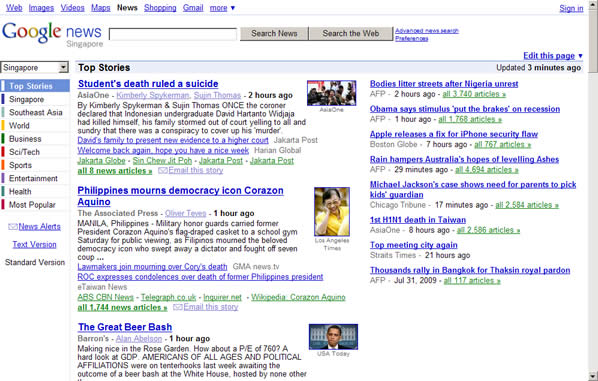
Original Page
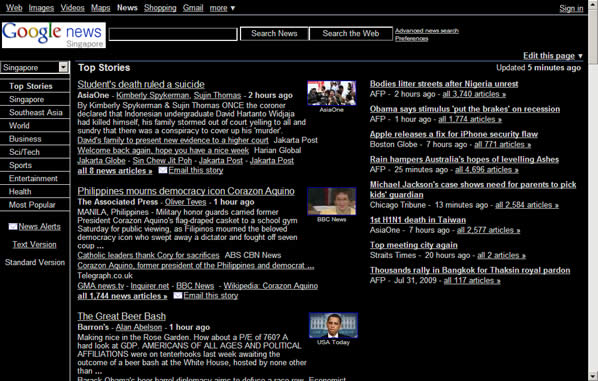
Page with Black CSS
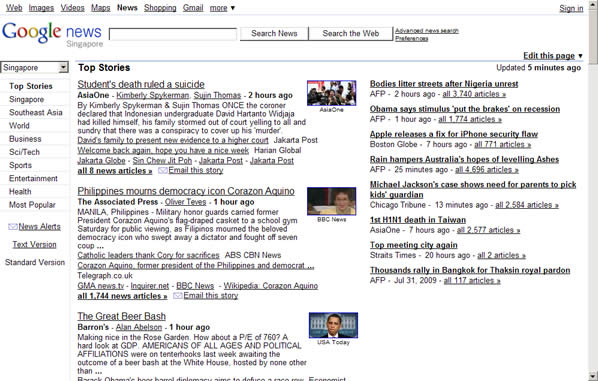
Page with White CSSThe best part about this is that you can also define the standard color of any element of the page. For example, you can set the scrollbars to be red in color and the textarea in blue color.
However, you need to know CSS and HTML if you want to customise in such a way which this guide will not elaborate on. But you can try to play around by opening the file up in Notepad and changing the values.
Why would I need it?
The main purpose is to customize web pages according to your liking. I like surfing using the Black Background profile. It is easier on the eyes, although it can still strain them after some time of reading long documents.
The only part which is changed are the colors. The text, links - in other words - nothing else is touched.
You can also switch color profiles or even return back to the default color profile anytime.
OK. How do I do install it?
Download the color profile which you want to deploy.
To configure Internet Explorer to use a color profile
- Download a CSS profile below and place it in an easy to locate location
- Go to Start > Control Panel > Internet Options.
- Click on the Accessibility button
- Place a checkmark for the line "Format documents using my style sheet".
- Click on "Browse..." and select the CSS file you just downloaded
- Click OK and OK again.
You will instantly see the changes applied on the current page you are on.
How do I go back to my default state (no color profiles)?
To configure Internet Explorer to use no color profiles,
- Start Internet Explorer, click on Tools and Internet Options.
- Click on Accessibility.
- Remove the checkmark for the line "Ignore colors specified on Web pages".
- Remove the checkmark for the line "Format documents using my style sheet".
- Click OK and OK again
Enjoy surfing the web with more customization!
This document is Copyright(©) 2001-2009 by G.Ganesh. Visit Bootstrike.Com (http://bootstrike.com).

2 comments