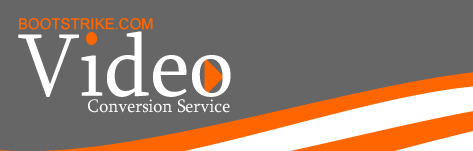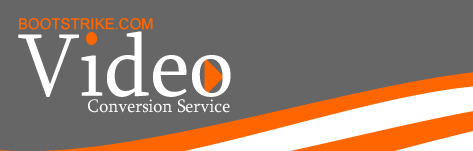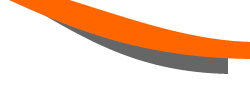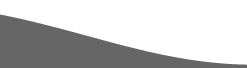|
Optical discs don't last forever. How long they last are dependent on how it is stored and used. In Singapore's humid weather, optical discs, especially recordable ones, have a much less actual lifespan.
We have taken this initiative to show how to perform a backup of your DVDs and VCDs so that you do not lose your precious memories in your discs to wear and tear. Unlike analogue formats such as Video8, Hi8 and VHS tapes, copying of a disc is extremely fast. You don't need to press the REC button and let the video play in realtime. A DVD disc can be copied as fast as in 10 minutes. What's more, the video and audio quality of the duplicated copy is exactly the same i.e. a 1:1 copy of the original disc.
Requirements
You will need a DVD drive that supports reading of DVD-ROMs. PCs bought in the last 5 years should have one.
You will need about 4.3 GB of space of each DVD disc. For VCD discs, you will need about 700MB (0.7GB) of space. We recommend the use of an external hard disk for your backups.
Finally, this guide only offers instructions for Windows PCs.
Summary
For DVDs, you simply need to copy the whole VIDEO_TS folder in the DVD disc to your storage medium. This is where all the video and audio data is stored. To play the file, simply drag the VIDEO_TS folder to your DVD player software.
For VCDs, the main video is stored inside a folder named MPEGAV in the disc. You only need to copy this file only. Note that when you copy only that file, you lose the menus and chapter marks in the VCD.
Detailed Step By Step Guide
- Create a folder with the title of the disc where you want to backup to. You will need to create one folder for every disc you backup.
- Insert the DVD/VCD Disc into your DVD-ROM drive
- Click My Computer either in the Start menu or in the Desktop:
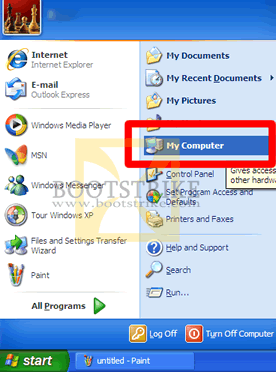
A window titled My Computer should open up.
- Click Folders on the top toolbar:
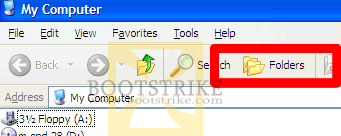
A column on the left should appear.
- Click the drive where the DVD disc is inserted in. The symbol looks like a CD icon:
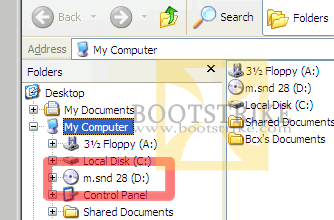
After clicking the icon, the right panel updates to show the contents of the DVD.
- For VCD discs, left-click once on the MPEGAV folder on the right to highlight it. For DVD discs, left click once on the VIDEO_TS folder on the right to highlight it.
- On the top of the window, click Edit and Copy to Folder:
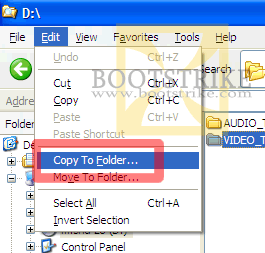
After clicking the option, a window will pop up asking where you want to copy the files to.
- Locate the folder you created in Step 1.
- Click Copy. Windows will now start copying the video/audio files to your computer.
How To Play The Videos
There are several ways to play the videos:
- Open your DVD player software. Popular ones include WinDVD and PowerDVD.
- For DVDs, drag the VIDEO_TS folder and drop it into the player. The player should begin playing file files.
For VCDs, drag the file inside the MPEGAV folder and drop it into the player. The player should begin playing file .
We hope the guide has been of use to you. Do let us know any feedback you may have.
|